We need to do some practice to solidify our knowledge of React.
Let’s do some demos.
In this demo, we’ll build a very simple example of a counter.
We are going to have a simple web page with 4 buttons, and a place where we show the count.
The count starts at zero, and the buttons we’ll add will increment the count by 1, 10, 100, or 1000 depending on which button is pressed.
We’re going to associate one of those values with a button, and we will show it in the button text.
I’ll show you how to create a component, how to pass props to it, and how to make it communicate with the parent component when something happens.
With those bits of theory in mind, we can now start creating our app.
Start a new React app by using the command npm create vite@latest
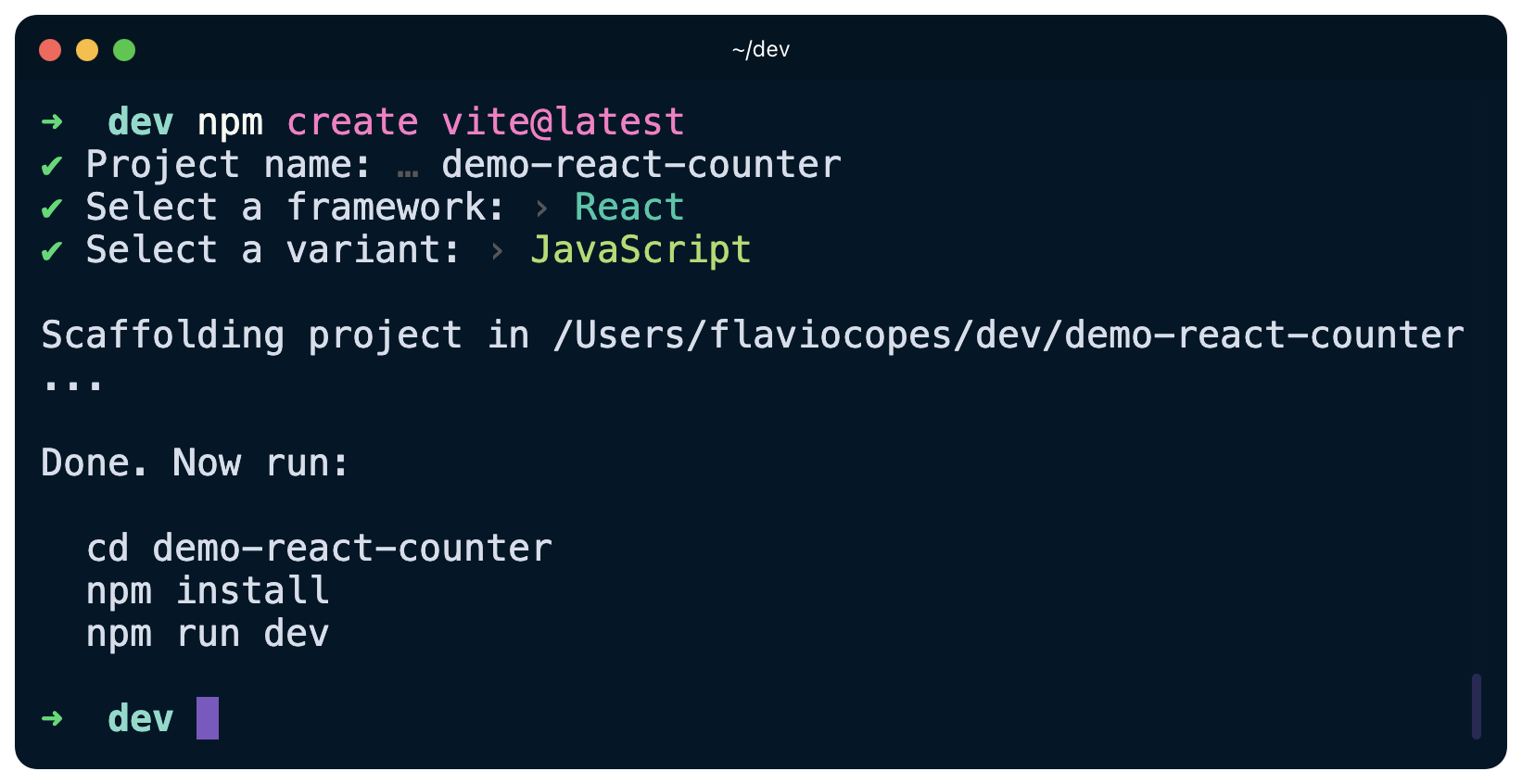
Now go into the folder you’ve created, and run npm install.
Open the project in VS Code and run npm run dev
The funny thing is that the Vite sample app already has a counter!
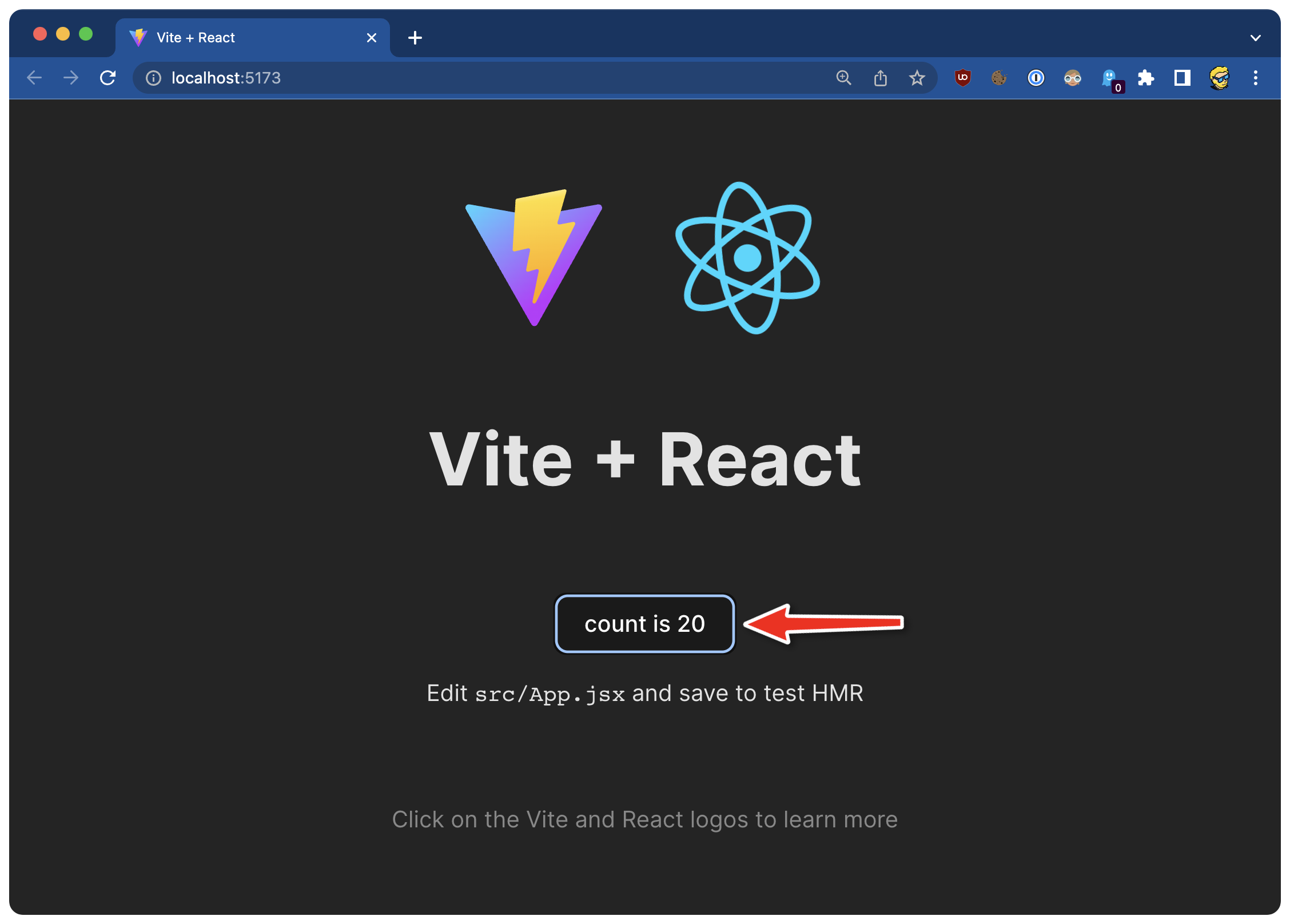
However, we’ll remove that, and we’ll write it in its own separate component, and actually, we’ll add more buttons to increment the count by different amounts.
The React application created by Vite has a single component, App, in src/App.jsx
import { useState } from 'react'
import reactLogo from './assets/react.svg'
import './App.css'
function App() {
const [count, setCount] = useState(0)
return (
<div className="App">
<div>
<a href="https://vitejs.dev" target="_blank">
<img src="/vite.svg" className="logo" alt="Vite logo" />
</a>
<a href="https://reactjs.org" target="_blank">
<img src={reactLogo} className="logo react" alt="React logo" />
</a>
</div>
<h1>Vite + React</h1>
<div className="card">
<button onClick={() => setCount((count) => count + 1)}>
count is {count}
</button>
<p>
Edit <code>src/App.jsx</code> and save to test HMR
</p>
</div>
<p className="read-the-docs">
Click on the Vite and React logos to learn more
</p>
</div>
)
}
export default App
Remove all that code, and paste this:
import './App.css'
function App() {
return (
<div className='App'>
<h1>Counter</h1>
</div>
)
}
export default App
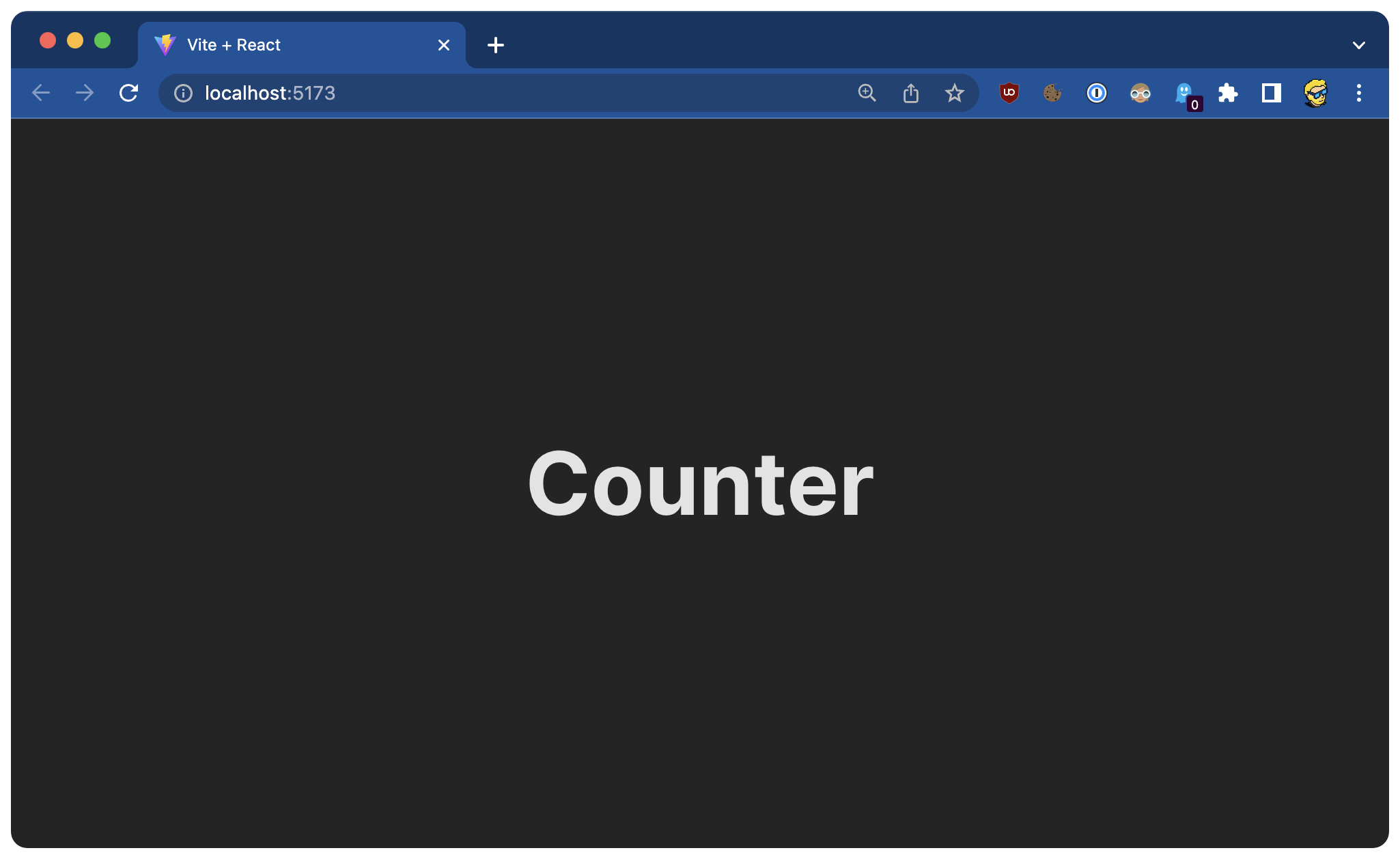
Styling here is applied by the App.css file and index.css. It kinda looks ok for this example, so let’s keep this style.
As I mentioned one of the main building blocks of the application is a button.
We’re going to have 4 of them, so it makes perfect sense to separate that piece of UI and move it to its own component.
Create an src/components folder and save this component in src/components/Button.jsx
function Button() {
return <button>button</button>
}
export default Button
Import it in src/App.jsx and add the component to the JSX:
import './App.css'
import Button from './components/Button'
function App() {
return (
<div className='App'>
<h1>Counter</h1>
<Button />
</div>
)
}
export default App
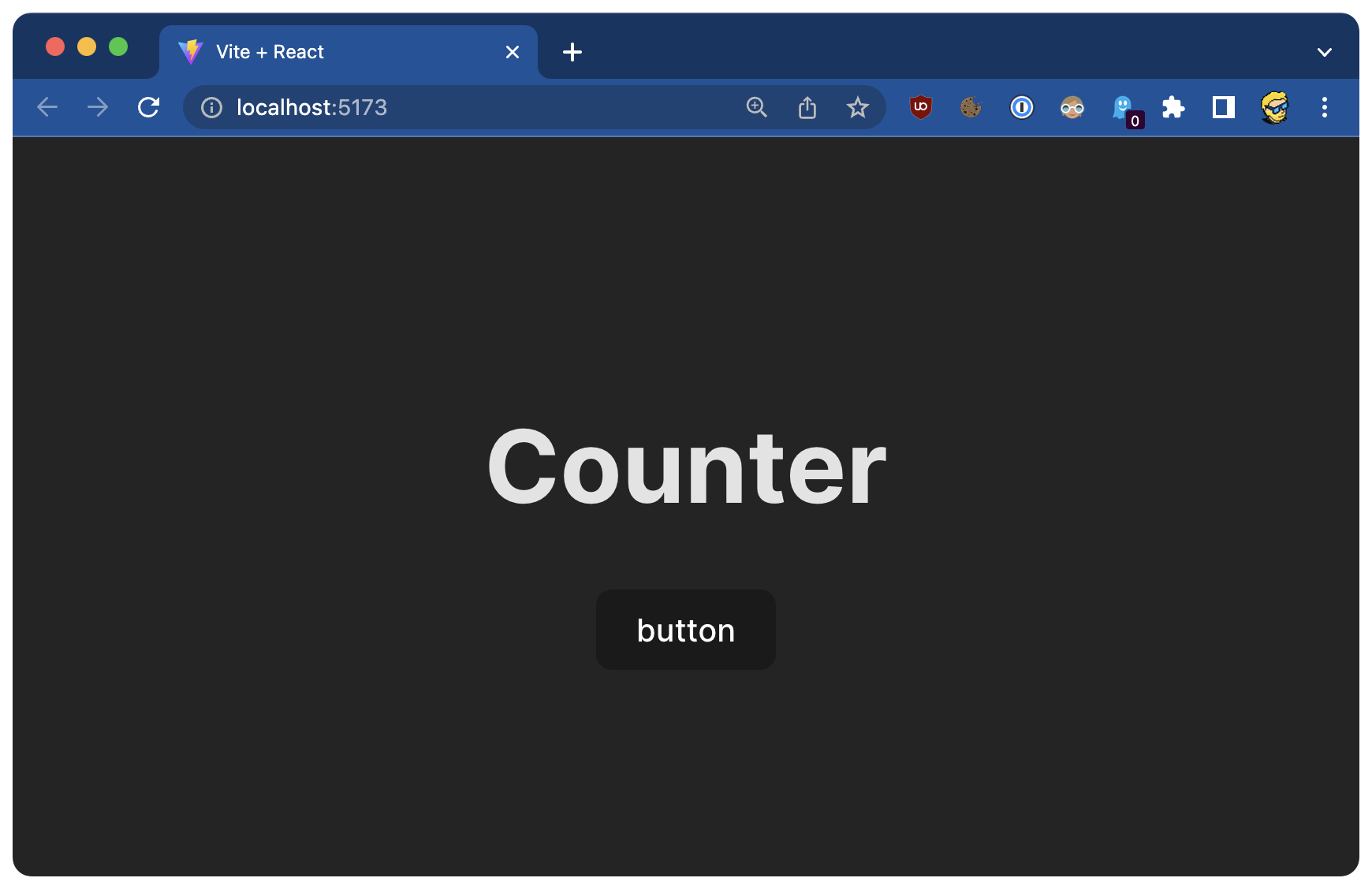
Now we’re going to add multiple buttons that increment +1, +10, +100.
This 1, 10, or 100 will be passed as a step prop to the component:
function Button({ step }) {
return <button>+{step}</button>
}
export default Button
We pass the increment value like this:
import './App.css'
import Button from './components/Button'
function App() {
return (
<div className='App'>
<h1>Counter</h1>
<Button step={1} />
<Button step={10} />
<Button step={100} />
</div>
)
}
export default App
To store the count value, we use the useState hook to create a count state variable, and its setCount updating function:
import { useState } from 'react'
import './App.css'
import Button from './components/Button'
function App() {
const [count, setCount] = useState(0)
return (
<div className='App'>
<h1>Counter: {count}</h1>
<Button step={1} />
<Button step={10} />
<Button step={100} />
</div>
)
}
export default App
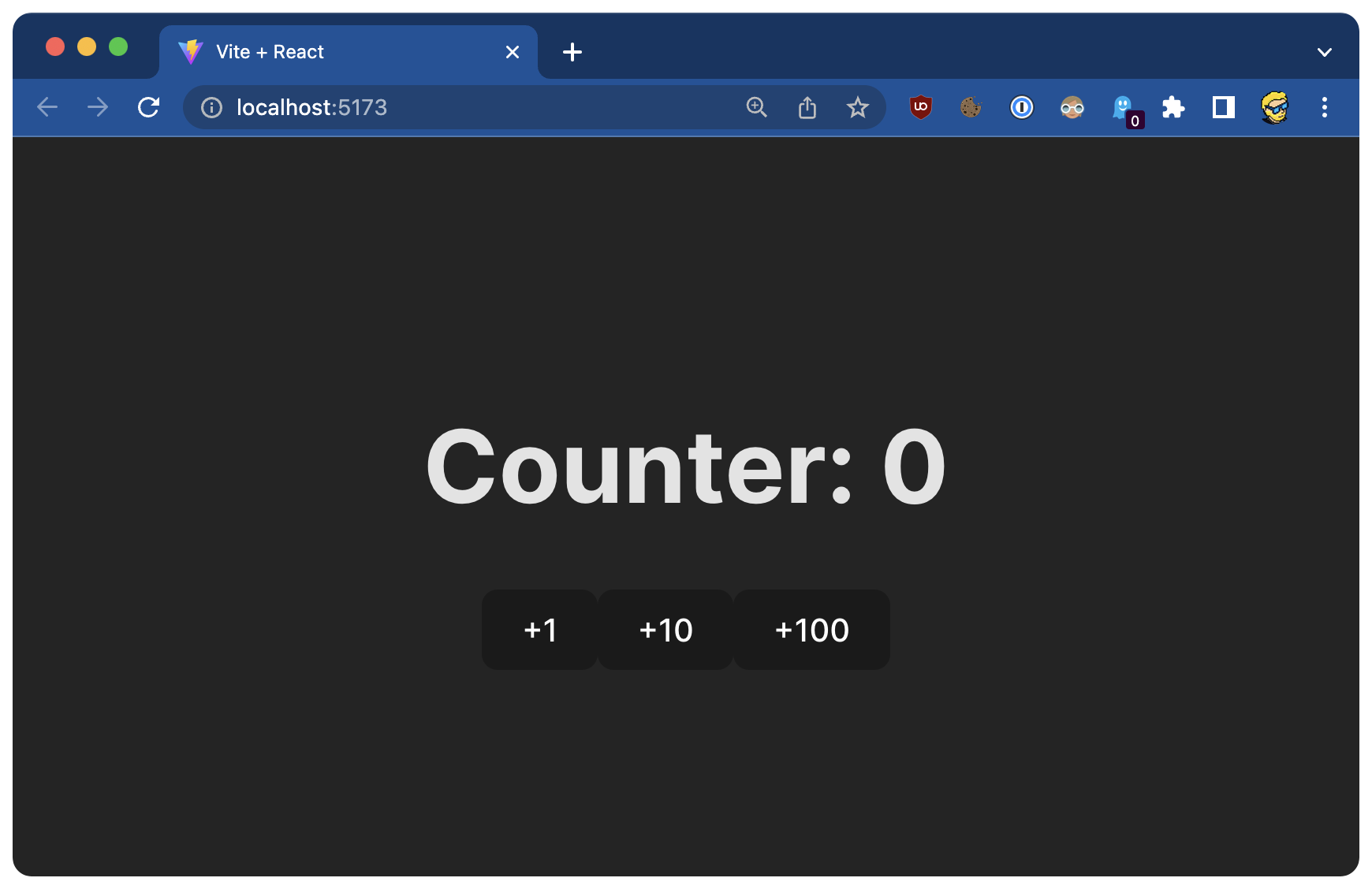
Let’s now add the functionality that lets us change the count by clicking the buttons, and by adding an increment prop. We pass that to the Button component, and we use an onClick event handler that intercepts automatically the clicks made on the button, and it calls a callback function that calls increment() passing the step value, which will be 1, 10 or 100 in our case:
function Button({ step, increment }) {
return (
<button
onClick={() => {
increment(step)
}}>
+{step}
</button>
)
}
export default Button
We can now define the increment function in the App component, and we pass it to each Button component instance:
import { useState } from 'react'
import './App.css'
import Button from './components/Button'
function App() {
const [count, setCount] = useState(0)
const increment = (step) => {
setCount(count + step)
}
return (
<div className='App'>
<h1>Counter: {count}</h1>
<Button step={1} increment={increment} />
<Button step={10} increment={increment} />
<Button step={100} increment={increment} />
</div>
)
}
export default App
When the button in the Button component is clicked, the increment function is called.
It should work!
Challenges for you
You don’t learn unless you start doing.
Experiment. Break the app. Make it work again.
Need ideas? Here are the challenges I propose for the counter app:
- Add a “reset” button to restore the count to zero
- Add a set of buttons to decrement the count
- Style the app as you want, with Tailwind CSS
- Add another button that saves the result of the count to a list of results. This way the page can serve as a sort of calculator that memorizes the previous calculations.