Pushing your commits to GitHub means they are now saved on github.com (which you can see also serves as a handy backup for your code in case anything goes wrong on your machine).
There you go:
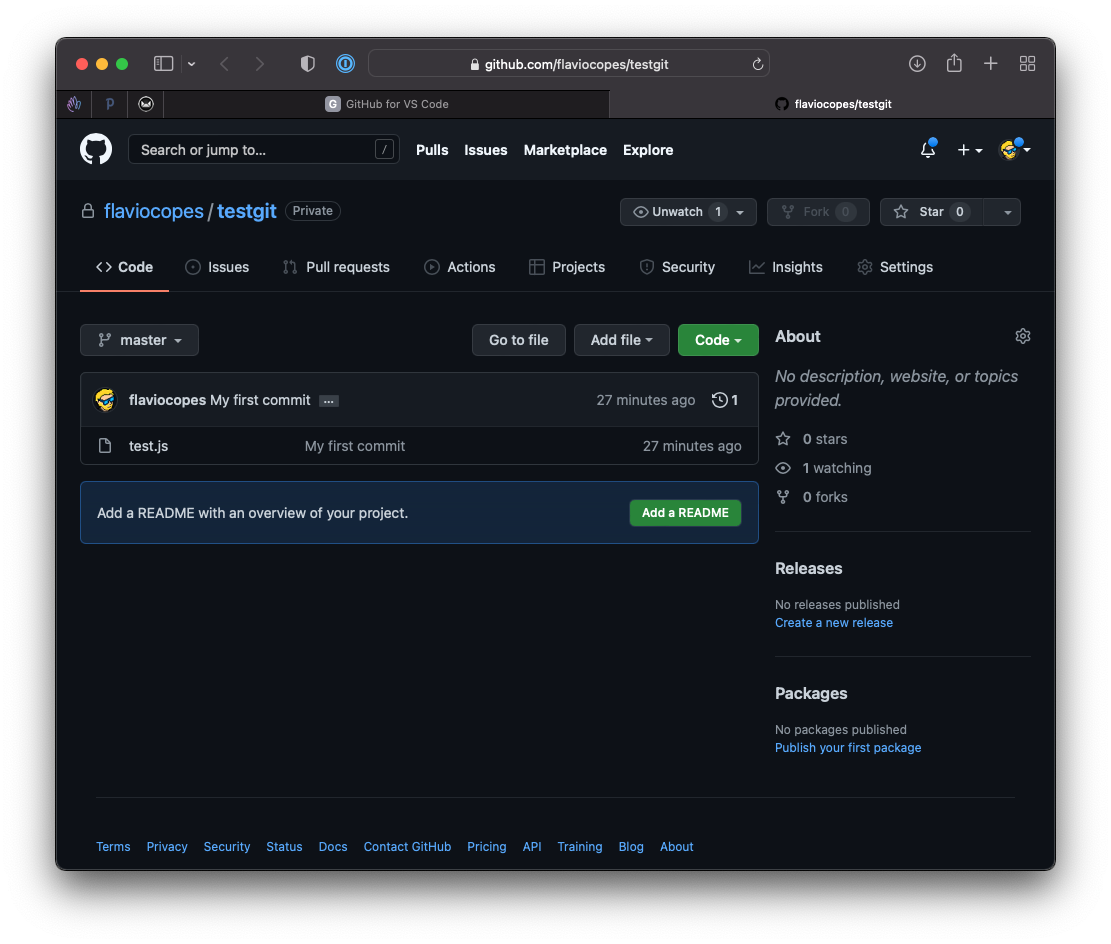
There’s a lot on this page, but the first thing we’ll look at is little icon with a clock and a 1 number:
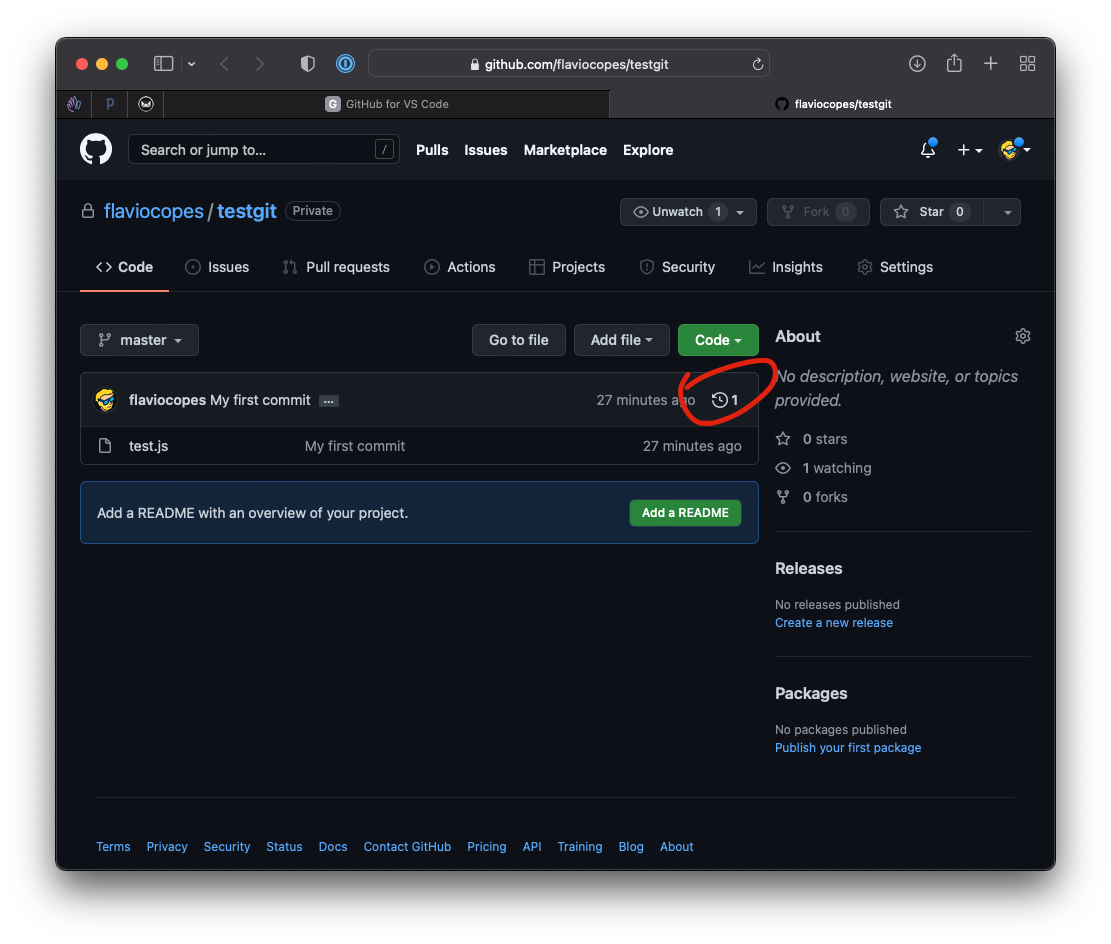
Click that, and you’ll have a view of all the commits made to this repository.
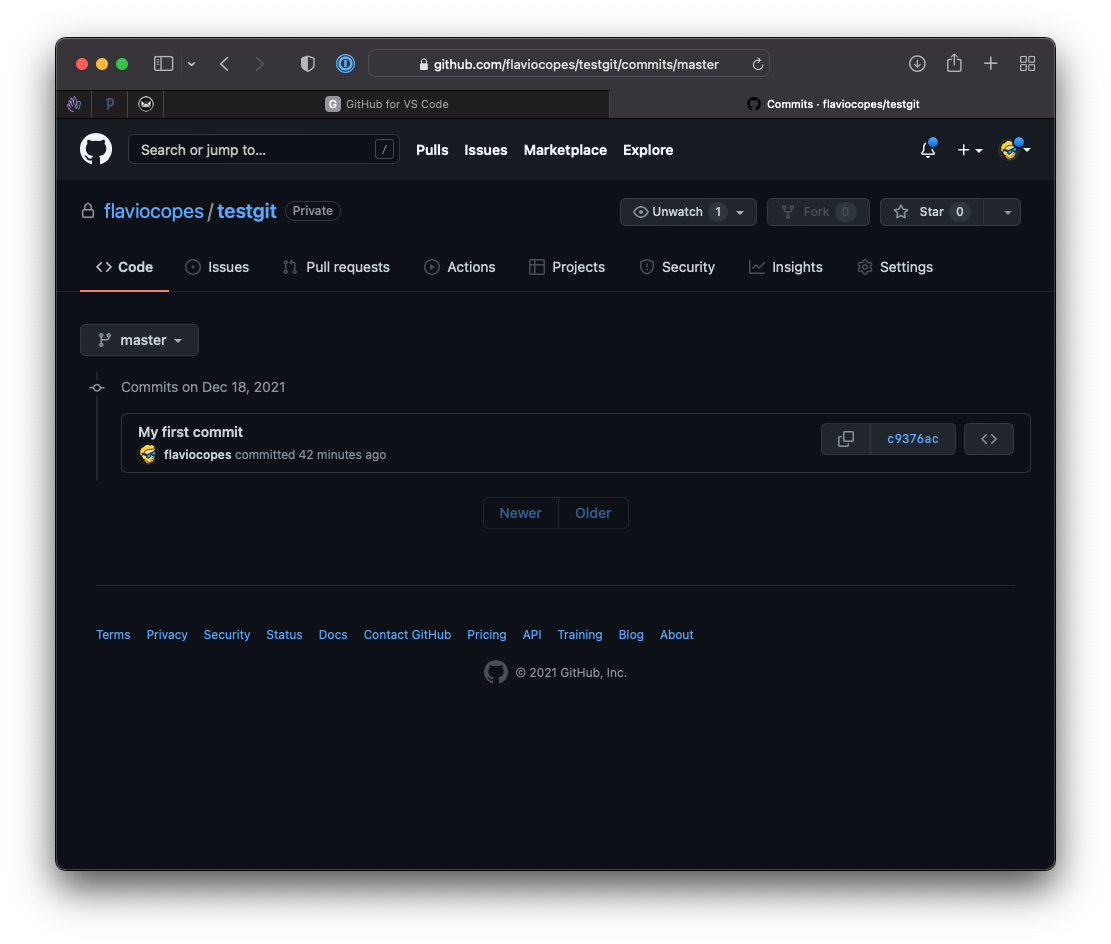
Over time, this view will have a long list of commits, and clicking the commit ID on the right will show the specific changes you made in each commit.
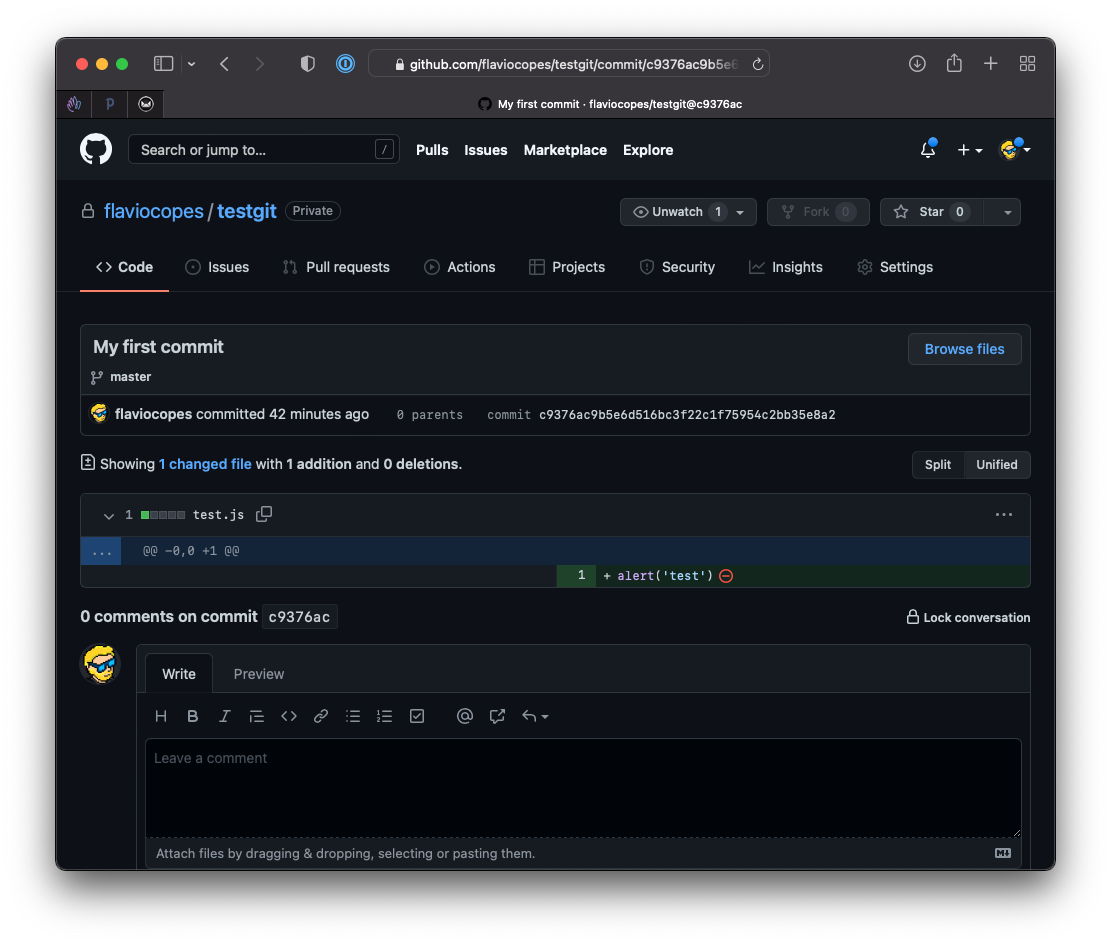
Lessons in this unit:
| 0: | Introduction |
| 1: | GitHub issues |
| 2: | Social coding |
| 3: | Pull requests |
| 4: | Project management |
| 5: | Comparing changes |
| 6: | Webhooks and integrations |
| 7: | ▶︎ What happens after pushing |
| 8: | DEMO Create a GitHub account |
| 9: | DEMO Using GitHub desktop |
| 10: | DEMO Using Git in VS Code |